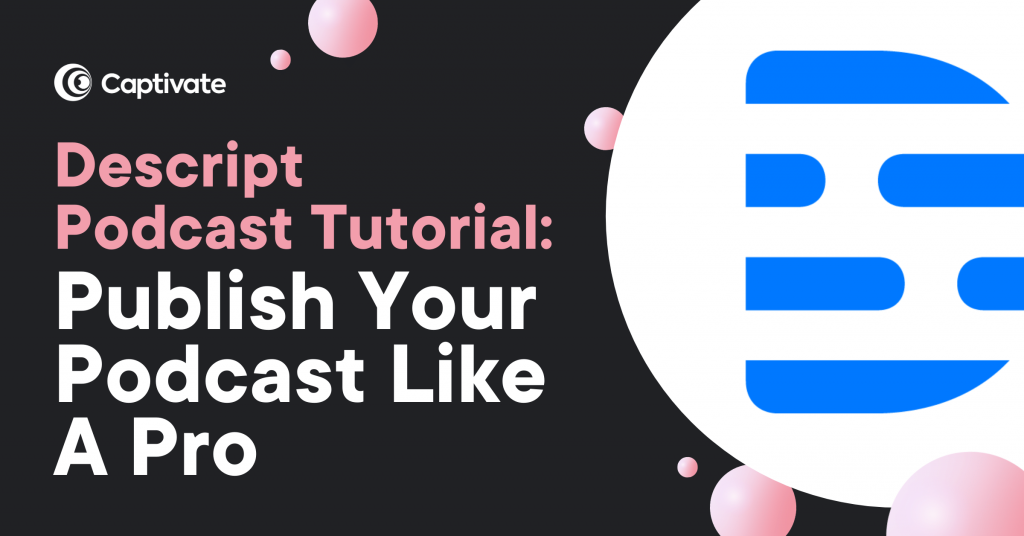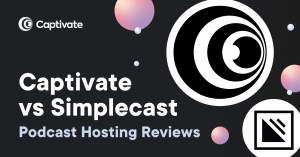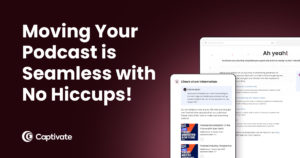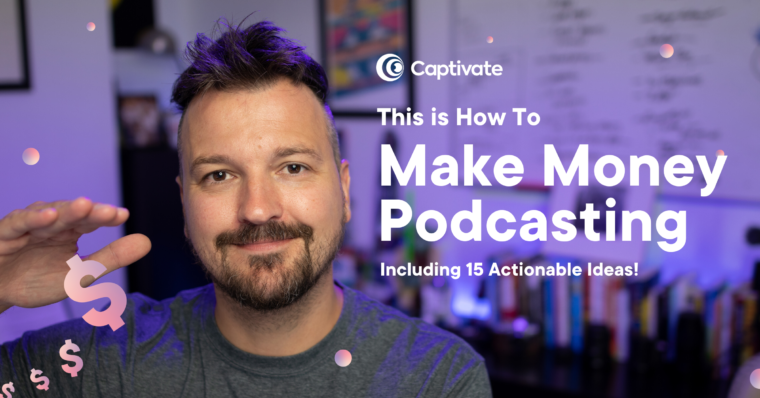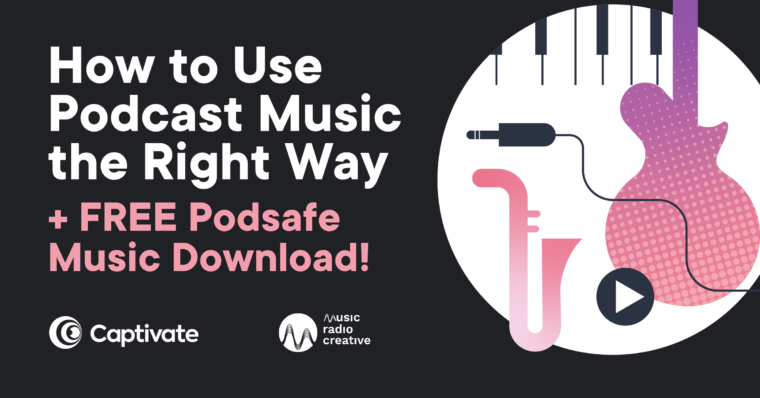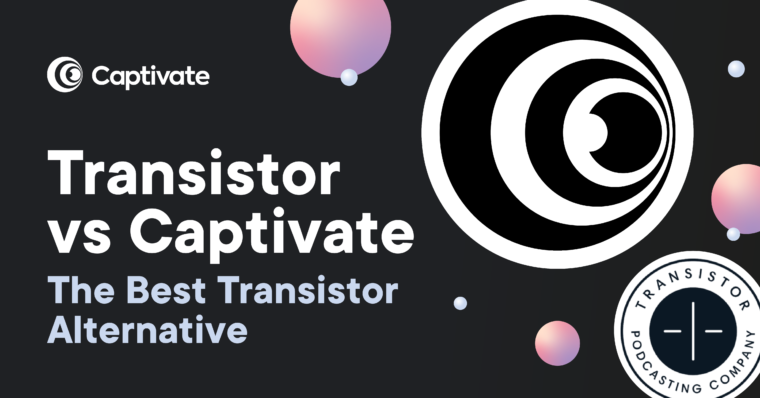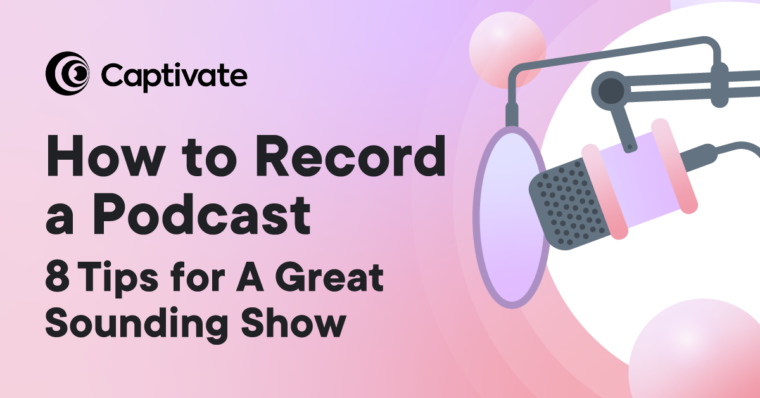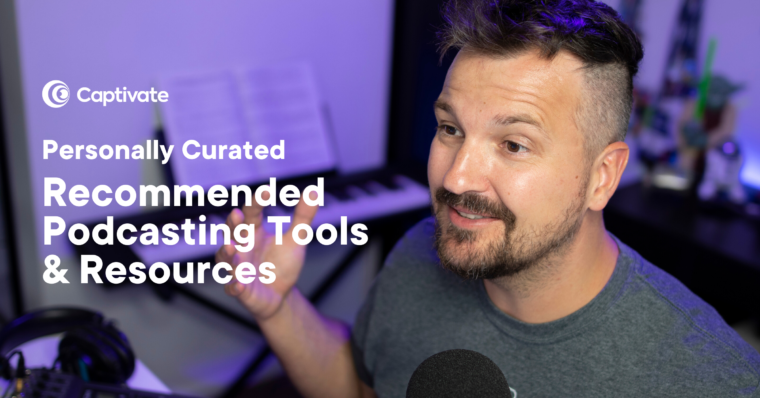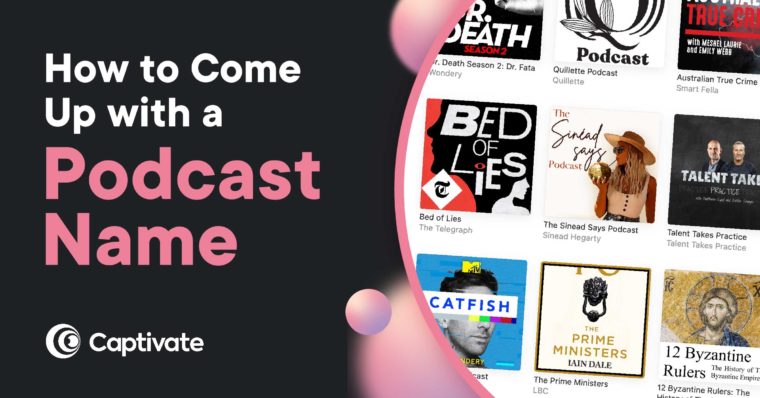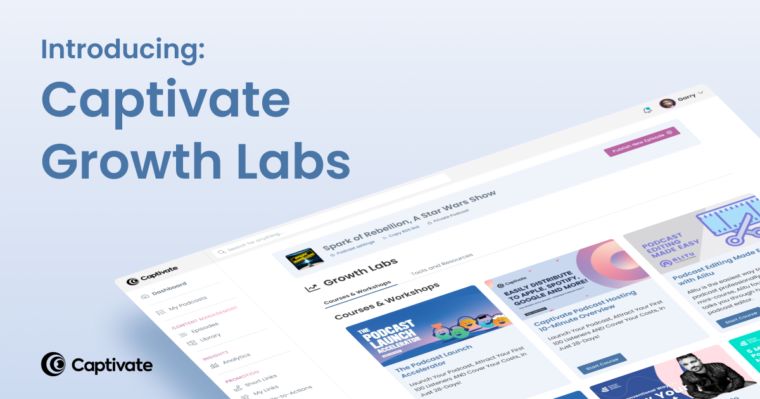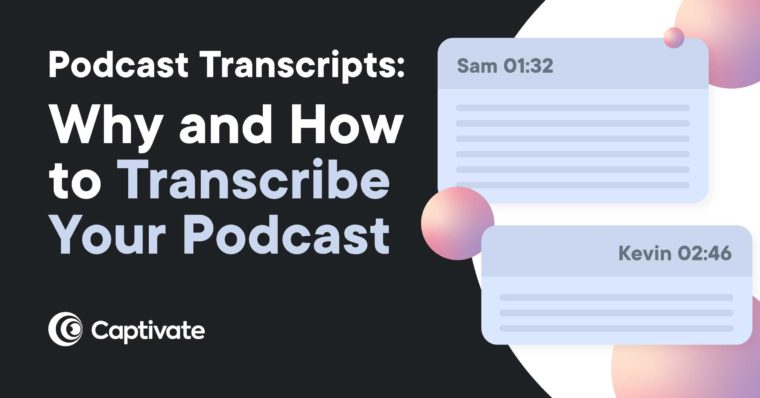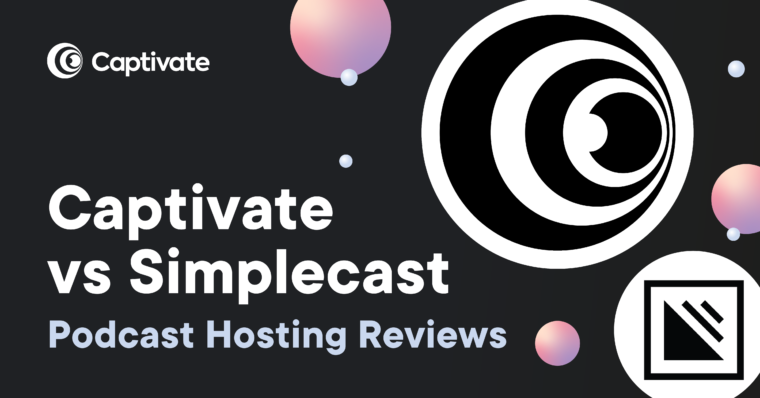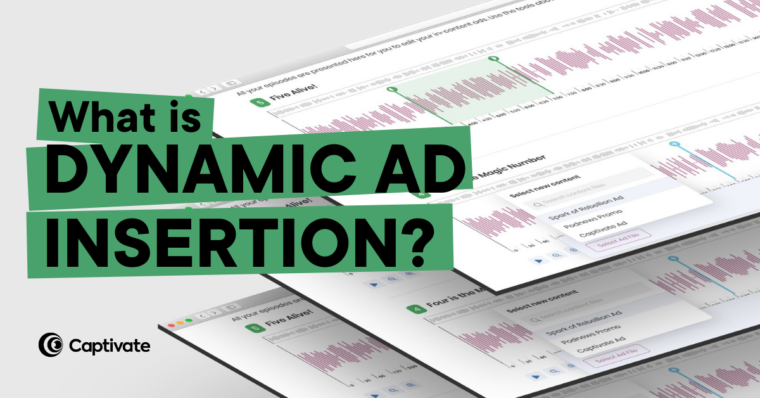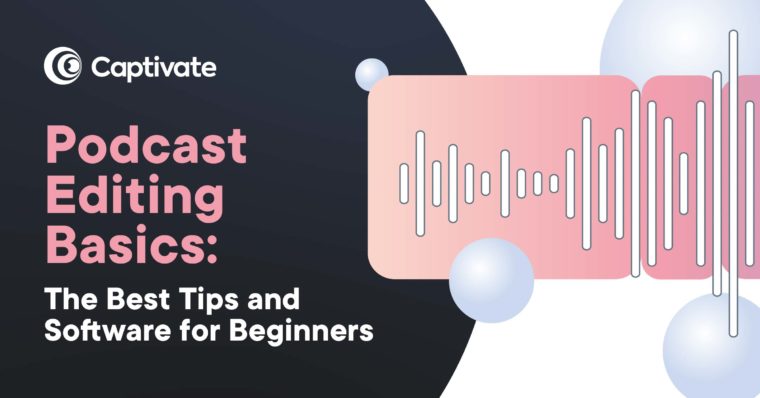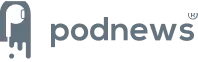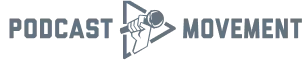Anyone who runs a podcast will know that there’s a lot of work behind every episode. Between recording, editing and publishing, there are hundreds of tiny details and manual tasks that go into making a quality audio experience.
That said, you might not have the time to sit and trim audio, level out voices and remove popping p’s from an hour’s worth of track. You might not have the money to outsource editing, transcription or promotional work. You need a tool that brings every aspect of podcast production together into one simple app that you don’t need pro skills to master.
So, in our continued quest to make podcasting easier, accessible and fun for every podcaster, we’ve partnered with Descript on a direct integration to make publishing and distributing your podcast super smooth from start to finish!
Prefer video? Check out the video version of this Descript podcast tutorial and how to use it with Captivate:
In this Descript podcast tutorial, we’re going to take you through Descript’s key features, interface and how to connect it to your Captivate account for quick and simple podcast publishing. Let’s go!
In this article:
What is Descript?
Descript is a transcription and audio editing app for beginner and professional podcasters. It combines all sorts of extremely useful, intelligent podcasting tools in an all-in-one workspace designed to automate and speed up your workflow without cutting corners or sacrificing creative control. Core features include:
- Podcast recording and importing
- Simultaneous, word-processor style audio and text editing
- Accurate transcription
- Advanced text-to-speech transcription and filler word removal tools
- Video/screen recording, captioning and audiograms
Descript’s Plans and Pricing
Descript is available as a desktop app for Mac and PC. They offer an extremely generous free plan to everyone, which includes recording, editing and mixing for one project plus limited screen recordings and transcriptions. This is perfect for trying out the app’s core functions and seeing if it works for you.
Paid plans offer a huge range of powerful, useful and intelligent tools. Starting at $12 per month, you’ll get unlimited projects, recordings and transcriptions. Plus, you’ll get other handy features like non-destructive exports to other DAWs (Digital Audio Workstations) like Audition and Pro Tools.
For $24 per month, you get pretty much everything you’d ever need to produce, publish and promote your podcast to a very high level:
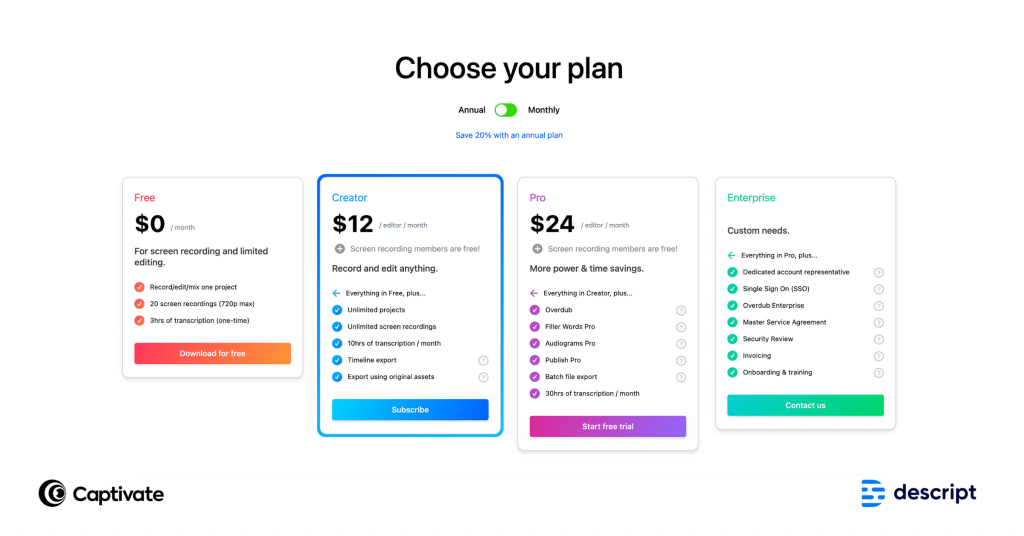
In this Descript podcast tutorial, we’ll be covering free as well as Pro features to show you the app’s full capabilities and just how useful it can be for podcasters.
How to Use Descript’s Project Workspace
When you first open Descript, you’ll be met with the project homescreen. This view gives you a run-down of your projects, teams and folders. Here, you can create a new project, and within that project, a composition. The composition is where you’ll record or import your audio and begin to edit your podcast episodes and transcriptions.
For example, we’ve created a project for The Podcast Accelerator and within that is all of our episodes:
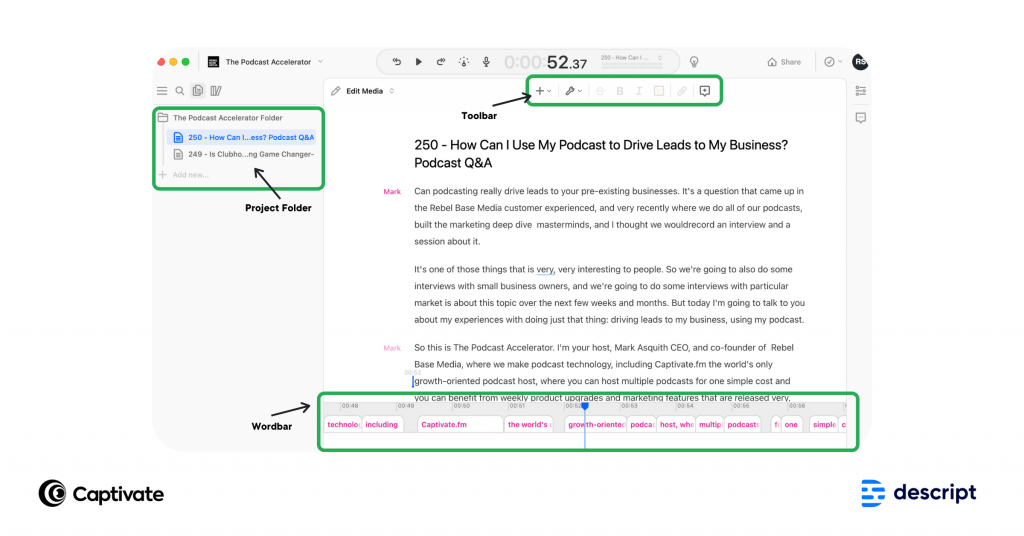
Pro tip: Descript’s compositions are non-destructive, meaning that it backs up your original files to the cloud. You can go back and find the original file in your media library in case you make any mistakes!
How to Record Your Podcast with Descript
Recording directly into Descript is as easy as it would be with Alitu or Audacity: simply plug in your microphone armed with your episode outline and fire up the app.
Start a new composition and use the keyboard shortcut or ‘+’ symbol at the top of the screen to add a new audio recording.
Click the plus symbol to add extra speakers and assign tracks to them, or just start speaking to start the automatic recording and transcription process on your own. Nice and easy.
Importing Audio with Descript
If you’re not recording directly into Descript, you can also import your own pre-recorded audio for transcription and editing.
Just add a new composition, hit the ‘+’ symbol at the top of the recording screen, and insert a new voice file. From there, you can choose to transcribe your audio.
How to Use Descript’s Features to Podcast Like a Pro
Now you know how to set up a project and record/import audio into Descript, it’s time to dive into the app’s most useful features for podcasters!
Accurate and automatic transcriptions
Providing transcriptions of your podcast episodes isn’t only important for accessibility: transcriptions are also a great way to repurpose your episodes and provide content for your podcast SEO strategy.
One of the neatest features Descript provides is its ability to transcribe instantly as you speak, removing the need to listen back to your audio and manually type it out yourself. The same goes for imported audio, where you can turn on transcription and watch Descript work its magic in real time.
What makes it even more useful is the ability to edit both transcript and audio simultaneously, as you would a Word document. Click anywhere in your vocal track or text transcript to pinpoint where you’d like to edit, and just delete as you would in Google Docs. Descript will find the audio snippet and zoom into it for you for precise, easy editing.
Pro-tip: Toggle from ‘Edit Media’ to ‘Correct Text’ to fix any typos in your transcription. This won’t affect your audio track.
Import your transcription from Descript straight into Captivate
Thanks to our direct integration with Descript, you can import your finished transcript straight into Captivate at the same time as your audio.
Your transcript will be accessible by listeners, apps and directories through your RSS feed, thanks to Captivate’s support for the podcast:transcript tag. Captivate will also display your transcripts on the episode page of your Captivate podcast website without you having to do a thing. Magic!
Another article we think you’d like...
Reading Time: 11 minutes Choosing a podcast host is a tough decision. In this guide, we make it easy to see why Captivate is the best Simplecast alternative – and choice – for hosting your podcast.
Read more about how to upload, import and create transcriptions in Captivate in our Transcriptions FAQ.
How accurate is Descript’s transcription tool?
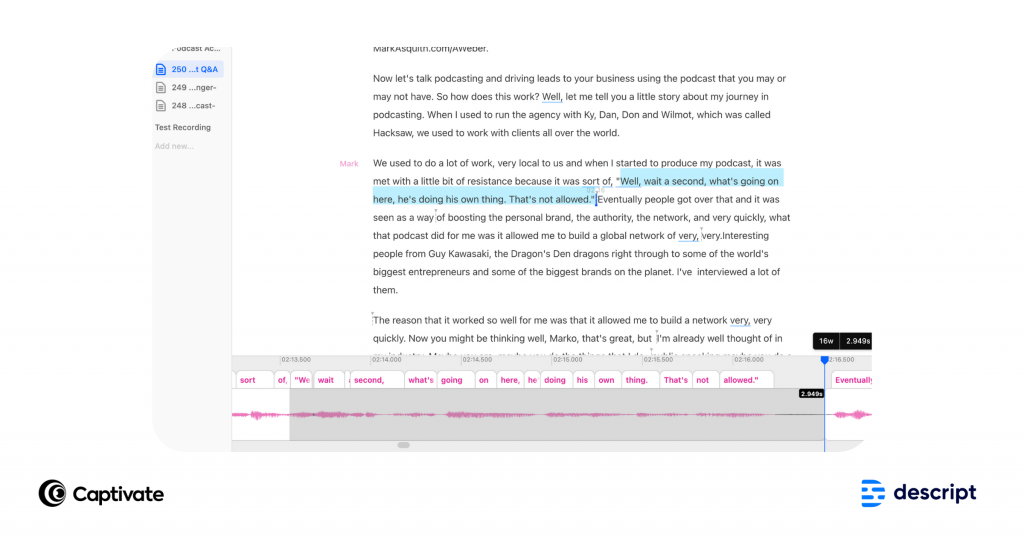
It’s clear that Descript have invested heavily in their transcription engine. A casual glance through our transcripts showed a few mistakes, but we do have strong regional British accents up here in the North of England.
I was very impressed with its correct use of punctuation (!), inserting speech marks exactly where Mark was using them in his recording, and correct spelling of names, which in the past transcription tools have struggled with. Overall, the transcription is accurate enough to feel safe doing a quick quality check rather than a thorough comb through.
If you need the pinpoint accuracy of the human ear, you can pay extra for Descript’s White Glove Transcription service from $2.00 a minute.
Text-to-speech transcription with Descript’s Overdub tool
Text-to-speech transcription has been around for a long time, but Descript’s Overdub feature makes it accessible to everyone. It’s useful for a whole range of reasons, including fixing small mistakes and adding in detail in situations where recording is out of the question.
How does it work? Use Descript’s AI to record a sample of your own voice (and only your own voice, for privacy reasons). All you need to do is record 10-30 minutes of your speaking voice (don’t worry, they give you a script) and your Overdub voice is ready to go. For a closer and more uncanny clone of your voice, you can record in different tones and pitches, which would be perfect for the busy podcaster looking to patch up their episode script from time to time.
Speed up your podcast editing by removing filler words
One of the biggest burdens of podcast editing is clipping out all of the ahhhhs, ummms, and other mistakes you make when recording, not to mention the unplanned gaps, silences and cross-talk that happen from time to time.
Descript makes editing really easy and accessible, so you don’t have to worry about mastering Hindenberg Pro to create a high quality podcast. It works a bit like a find and replace feature, and saves you mountains of time by automating this tedious part of the podcast production process.
You can customize which filler words Descript removes, so if you like using ‘So…’ as a way to start your sentences (here’s looking at you, Mark Asquith!), you’ll still be able to preserve your personal presenting style.
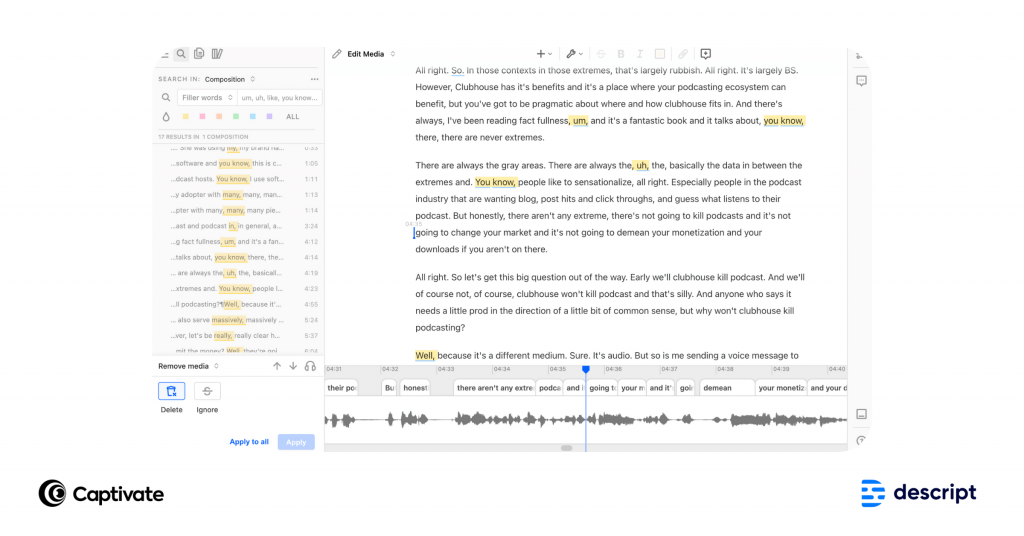
How to Export Your Podcast Episode Using Captivate’s Descript Integration
Exporting a podcast directly to Captivate from Descript is easy.
To do so:
- Open the Composition in Descript that you wish to publish to Captivate
- Click “Share” at the top right of Descript’s screen
- Choose “Cloud Export” and “More”, then “Captivate”
- Follow the on-screen short, easy-to-understand instructions to publish your episode and send it to Captivate
Simple!
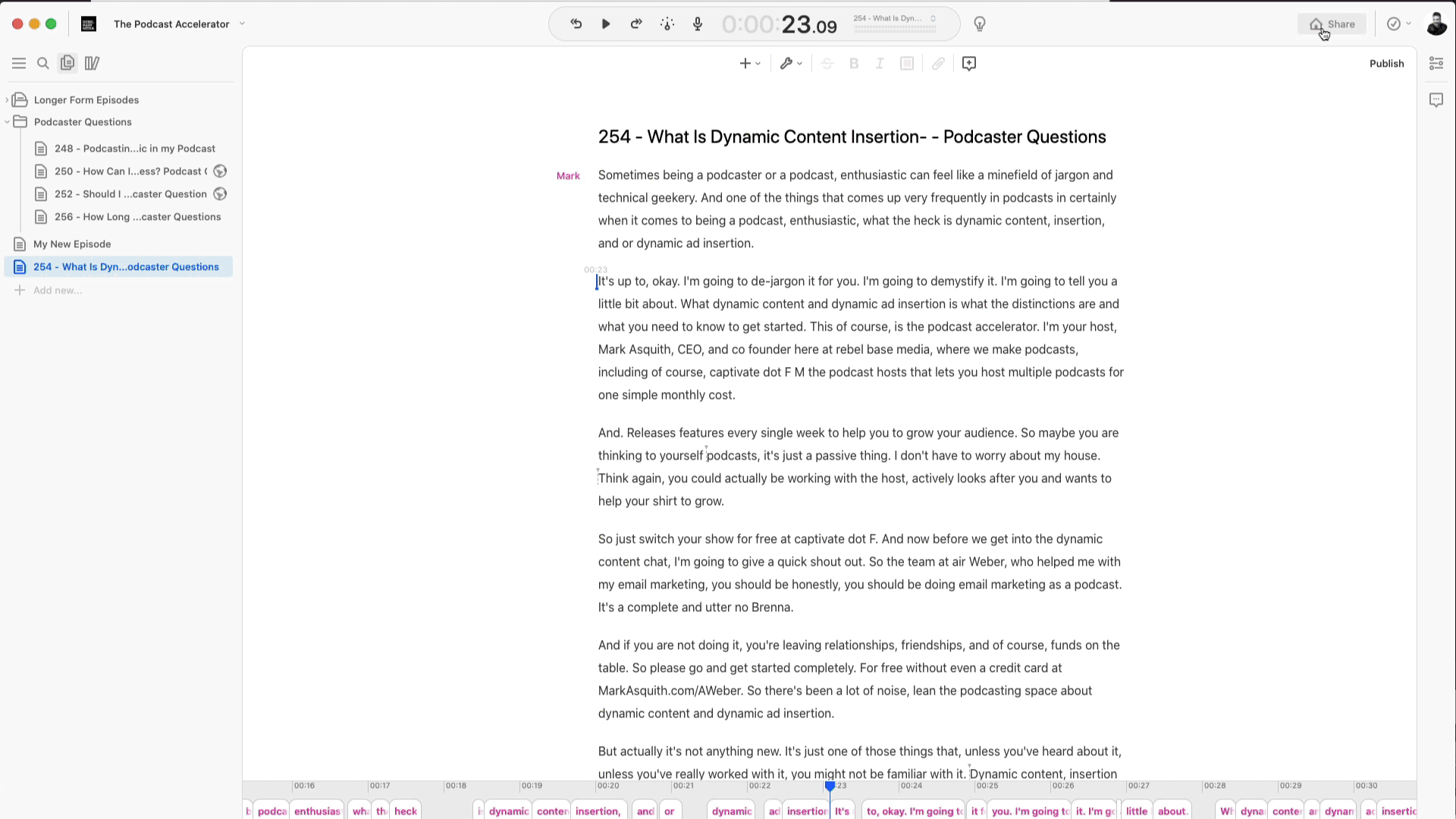
How to Promote Your Podcast Using Descript’s Audiogram and Subtitle Features
Audiograms and captioned video clips are a podcaster’s best friend when it comes to marketing your episodes. They’re short, visual, appealing and can give listeners a real sense of what your podcast content is about before they choose to listen.
Audiograms are usually a step that comes after recording and publishing, but with Captivate’s Descript integration, you can create marketing material for your episode at the same time without having to leave the Descript dashboard. This saves you tons of time and manual steps.
To create an Audiogram, just highlight the audio and text you want to use using your cursor. Click share and choose the Audiogram option. You’ll be able to choose from a wide range of customization and animation options. You can even connect it up to your Twitter, YouTube or Headliner account for instant publishing!
Here’s one I created for The Podcast Accelerator:
Record, Edit and Publish Your Podcast Like a Pro with Captivate’s Descript Integration
So there you have it! In this tutorial, I’ve shown you how to use Descript’s features to record, edit, transcribe and promote your podcast episodes, as well as how to connect it up to your Captivate account for quick and easy publishing.
Whether you’re a beginner or a professional podcaster, Descript is packed full of tools to make all aspects of the podcast production workflow that much easier. It’s simple interface and accessible tools make it easy to pick up and master within an afternoon, and its mixing, mastering and collaboration features make it a great value all-in-one workstation for the everyday podcaster.
Captivate’s Descript integration is live now for every Captivate podcaster. Export your final episodes and transcriptions straight into Captivate ready for publishing, or import audio from Captivate into Descript for easy transcriptions and more! Just head to the Marketing tab in the dashboard to connect your account and get started.
You can start using Descript for free by subscribing today, or upgrade to access more advanced features like Audiograms, Overdub and Filler Words.
What To Do Next
- Watch our video tutorial for a step-by-step tour of the Descript platform and Captivate integration
- Read our help article on How to Publish Your Podcast Episodes from Descript to Captivate
- Check out Descript’s support centre for in-depth written and video tutorials on all aspects of the platform